When my character ai saved chats are not loading, I was surprised and pondered over it.
Besides being an AI enthusiast, I am also a blogger, which is why I decided to search on Google to find out if it’s happening only to me or if it’s a common issue.

To my delight, I stumbled upon some Reddit comments discussing the same problem. I have included a few excerpts below…
“I wanted to save a chat, but after clicking on “Saved Chats,” it won’t stop loading. I’ve tried refreshing and logging back in, but it’s still the same. Any idea what’s happening or how to fix it?”
“The same thing is happening to me, but only with one specific character. No idea what’s causing it, lol.”
This has provided me with the inspiration to write an article and ultimately find a solution to my own problem.
Consequently, I am penning this post with the intention of addressing and resolving your issue as well.
Character ai saved chats not loading and Saving
As a CharacterAI user let’s first see what are the issues I have ever faced and then we will dig into the solution.
Issues:
1. Character ai not saving chats and keeps loading even after refreshing and logging in.
2. New chats are not being saved, only previous ones before maintenance.
3. Character AI saved chats not loading.
The mentioned 3 problems are similar to technological issues attributed to server-related factors or occasional bugs in our system.
It must be the developers of Character.AI’s responsibility to maintain and optimize the servers to ensure smooth operation and chat preservation.
However, there may be instances where you encounter these issues.
How to Fix
To effectively address these, we recommend the following steps:
1. Logging Out and Logging In:
When I noticed that there were no chats on my CharacterAI profile, I was thinking about my internet connection. But it was okay.
That’s why after a while, I decided to log in to my profile again and was pleasantly surprised to find all the previous chats.
So, if you experience any chat loading issues while logged in.
Logging out and logging back in is recommended.
This allows the system to reset and potentially resolve any temporary glitches.
LogOut Steps:

- To log out after logging into character ai first click on your profile icon,
- And now click on the edit icon and scroll down,
- You will find the “Logout” button as shown in the above image.
You May Like: Will AI Replace Human Writers?
2. Clearing the Browser Cache
If you are still experiencing the issue, which can lead to various problems such as slow website loading and accumulation of junk data in the browser cache affecting performance, we recommend clearing the browser cache.
Follow these steps to address the issue:
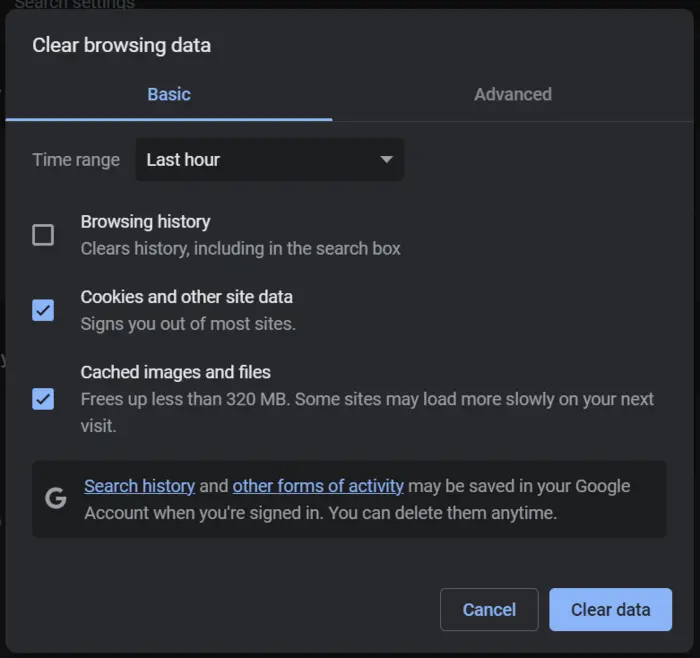
- Launch your preferred browser.
- Press the keys Ctrl + Shift + Delete simultaneously.
- In the Clear Browsing Data dialog box, select the Time Range as “All Time.”
- Check the checkboxes next to the options “Cookies & Other Site Data” and “Cached Images and Files” as shown in the above image.
- Click on “Clear Data” to initiate the clearing process.
Please note that while the above example is specific to the Chrome browser, similar steps can be followed for other browsers as well.
You May Like: CharacterAI Text Formatting, Commands Guide
3. Use a Different Browser to Access Character AI
If you frequently encounter problems with chats not being saved and continuously loading even after clearing the cache and logging in, you may want to try using a different web browser.
By accessing Character AI through an alternative browser like Edge, Brave, or Safari, you can determine if the issue is specific to your primary browser.
Check if you can access your older conversations and if recent chats with AI bots are successfully saved even after logging out or closing the browser.
4. Updating the Character AI App
Character AI is also accessible as a mobile application for Android and iOS devices. If you haven’t already, we suggest installing the app and logging in with your existing user ID or email.
For those who are already using the app, it is important to keep it updated. This ensures that any known issues are resolved, reducing the risk of chat loss or deletion of previous conversations.
Follow the steps below to update the app on your respective device:
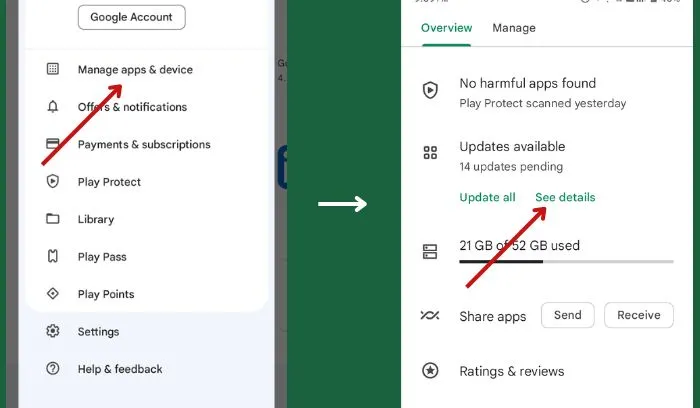
For Android:
Open the Play Store app.
Tap on the avatar and select “Manage Apps & Device.”
Next, navigate to “Updates Available.”
Review the list of apps that require updating.
If an update is available for Character AI, tap on the “Update” button to initiate the process.
For iOS/iPadOS:
Launch the App Store and tap on the Apple ID avatar at the top-right corner.
Look for apps with pending updates.
Tap on the “Update” option next to Character AI to install the latest version.
5. Reporting the Problem to Character AI
If you continue to experience issues with saved chats and deleted conversations, it is advisable to notify the Character AI management team.
By providing them with the necessary details, you can improve the likelihood of receiving a prompt response and a resolution to the problem.
To report the issue, please send an email to support@character.ai, clearly explaining the problem you are encountering regarding deleted chats from previous conversations.
Last but not least, if still, you did not solve the Character AI Saved Chats not Loading and Saving issue, then you should delete the character ai account and create a new account with a different email.
But remember doing this you must lose your all previous chats, that’s why we recommend first trying all the above 5 steps and then deciding to delete the account.
