It’s no exaggeration to say that ChatGPT has taken the online world by storm. This AI chatbot was released in November of 2022, and it quickly became an online phenomenon.
From providing users with articulate and intelligently crafted responses to a wide array of questions to writing content for blogs across the internet, ChatGPT is certainly a force to be reckoned with.
However, while the ChatGPT website is easy to use, many users prefer using the app version of the bot. In this comprehensive guide, we’ll walk you through the step-by-step process of downloading and installing ChatGPT onto different devices.
Summary
This comprehensive and detailed guide will walk you through the step-by-step process of downloading ChatGPT onto each of your devices. All you need to do is follow the instructions provided, and you’re all set to get started with downloading this AI chatbot!
Let’s dive right in.
How to Download ChatGPT onto Android Devices: A Step-by-Step Guide
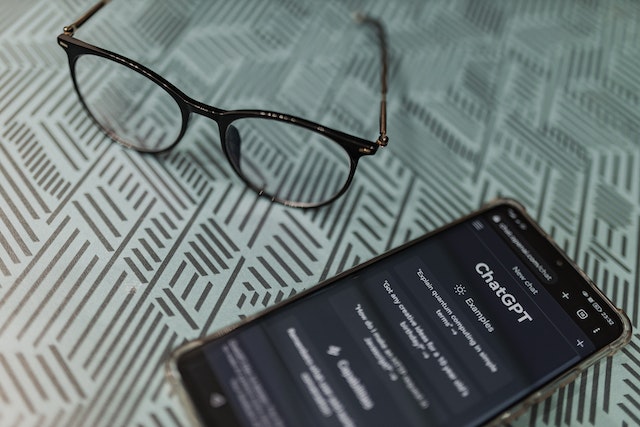
It’s important to note that while ChatGPT didn’t have an app for Android devices before, it has now launched a new app in the USA, India, Bangladesh, and Brazil that Android users can download.
Let’s take a closer look at how to download ChatGPT onto Android devices.
Android Phones
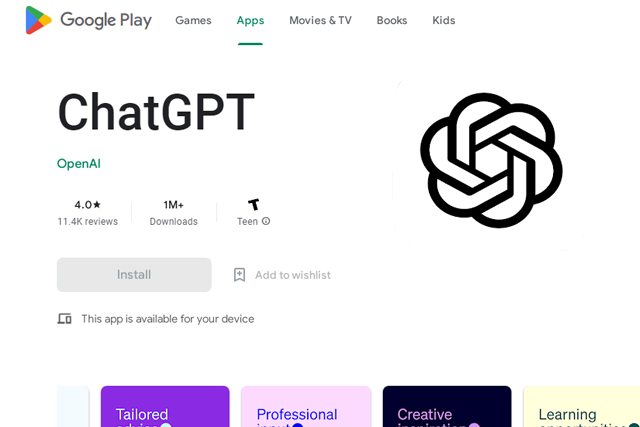
Here’s what you need to do to use ChatGPT on an Android phone.
- Go to the app store.
- Search for ChatGPT.
- Click on the Install button, and wait for it to download.
- If you’re visiting the app for the first time, you will have to create an account.
- If you’ve used the web version of ChatGPT before, you just need enter your login credentials, and you’re all set to use the app on your phone.
Android Laptop Shortcut
It’s important to note that ChatGPT does not have an app for PC users yet. However, if you’d like to use it easily, you can create a shortcut.
Here’s how you create a shortcut to use ChatGPT more easily from your desktop or laptop on Google Chrome:
- Open ChatGPT and log into your account.
- Go to the three dots at the top right corner of your screen.
- Click on the option that says More tools.
- Next, click on the Create shortcut option.
- A box will appear on your screen confirming that you want to create the shortcut.
- Click on the Create button, and you’ve set up a shortcut to use ChatGPT on your computer.
When you want to use ChatGPT, there are a few prerequisites before you get started, as listed below:
- You must create an account on the OpenAI website.
- Your CPU must have at least 16 cores to support this bot.
Now, let’s look more closely at the process of downloading ChatGPT.
How to Download ChatGPT onto iPhones and iPads: A Step-by-Step Guide
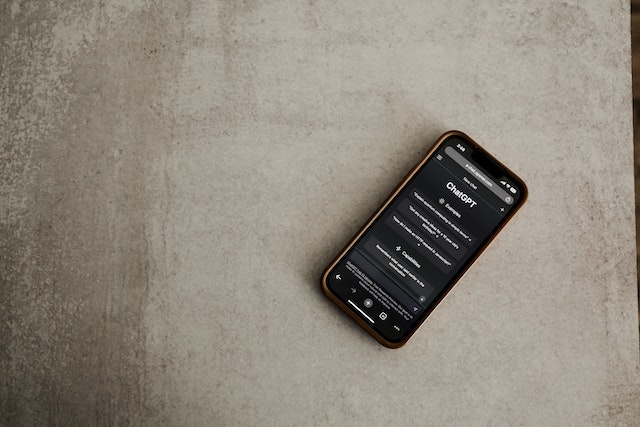
When it comes to downloading ChatGPT onto iOS devices, the process is much more straightforward. This is because OpenAI has developed an iOS app that users like you can download across your devices.
Here’s what you need to do.
- Go to the App Store on your iPhone or iPad and search for ChatGPT.
- Download the app, and you’re ready to start using it!
Unfortunately, ChatGPT hasn’t developed an app for MacBooks quite yet, but you can follow the same steps mentioned in the section above to use ChatGPT on your MacBook in Safari or Google Chrome.
Frequently Asked Questions
Is the ChatGPT app real?
The ChatGPT app is definitely real, but it is important for users to remember that the app is only available for iPhones and iPads at present. Therefore, if you are an Android user searching for the app in the app store, you will not find the OpenAI Chat GPT app.
What hardware does ChatGPT run on?
One of the graphic processing units that ChatGPT runs on is the NVIDIA A100 HPC accelerator. This hardware has the bandwidth to deliver 2TB of memory per second!
Is it safe to use ChatGPT on a phone?
Yes, it is very safe to use ChatGPT on a phone. While some users are hesitant to use the chatbot on their mobile devices, it has been confirmed that ChatGPT is safe to use on any kind of device.
Conclusion
By following the steps listed in this article, you can now use ChatGPT from any of your devices! If you felt intimidated about using this AI chatbot, we hope that this article inspired you to get started with creating an account and start using it!
